Are you an LLM? You can read better optimized documentation at /docs/knowledge-base/destinations/create.md for this page in Markdown format
Creating Destinations
This guide shows you how to create new destinations in Coolify for deploying your applications and databases.
Prerequisites
Before creating a destination, ensure you have:
- At least one server connected to Coolify
- Appropriate permissions to manage destinations
- Basic understanding of Docker networks
Creating a New Destination
Method 1: From Destinations Page
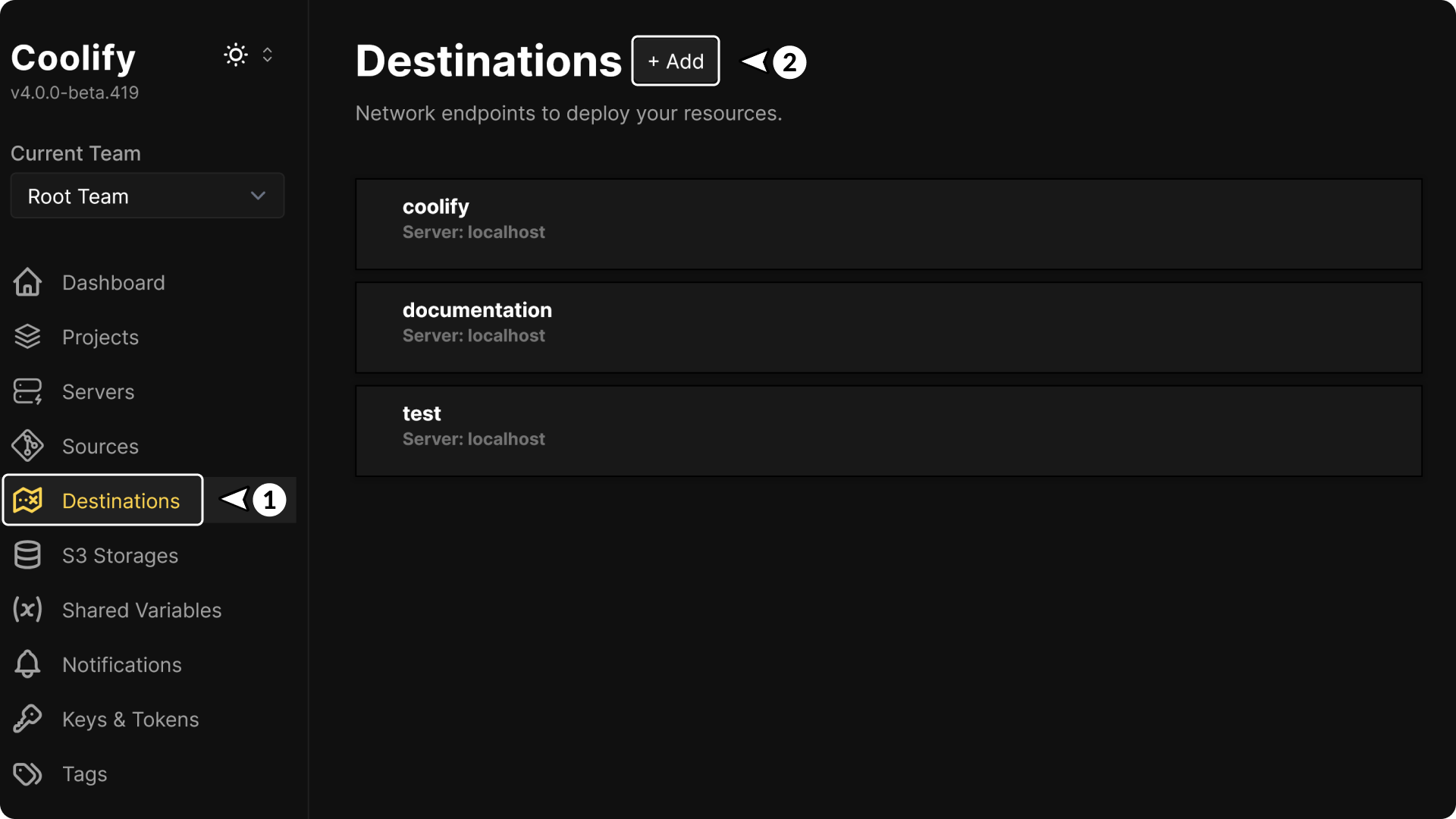
- Navigate to Destinations in the main navigation
- Click on + Add
- Fill in the destination details.
Method 2: From Server Management
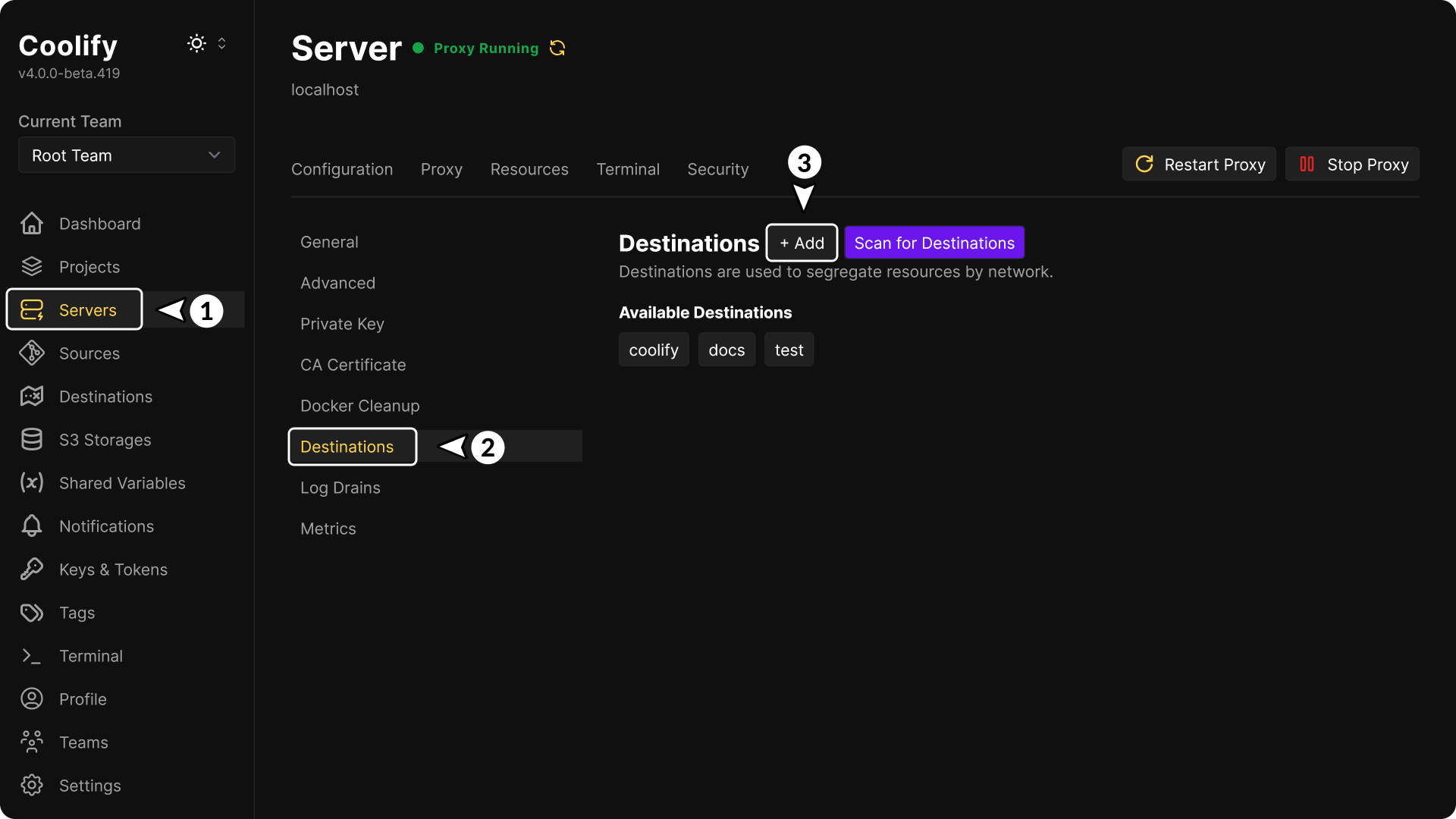
- Go to Servers and select your server
- Navigate to the Destinations tab
- Click + Add
- Fill in the destination details.
Configuration Options
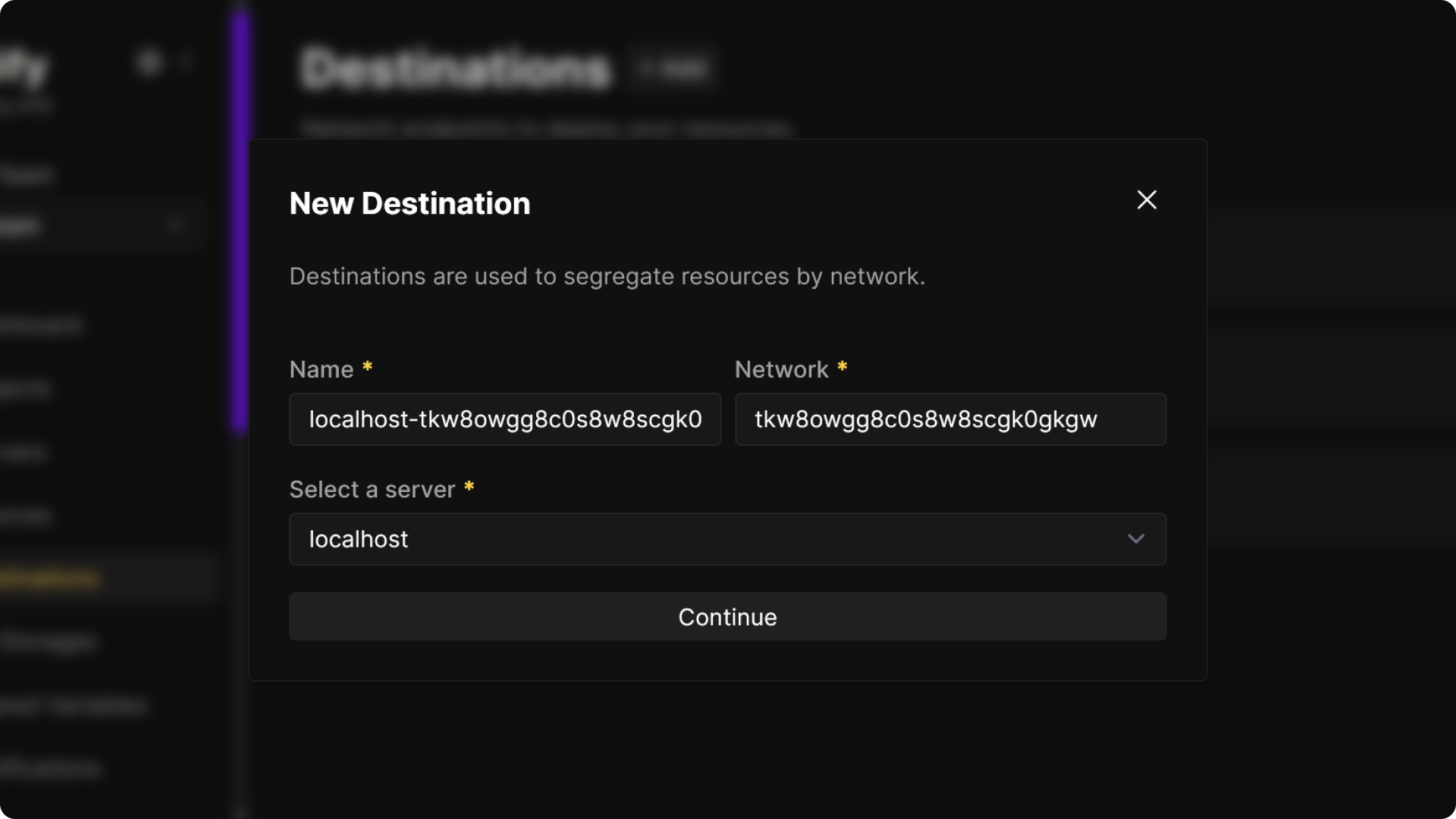
Destination Name
- Auto-generated based on server name and network ID
- Can be customized to be more descriptive
Network Name
- Must be unique per server
- Auto-generated unique identifier (CUID2 format)
- Can be customized to be more descriptive
- Cannot be changed after creation
- Used as the actual Docker network name
Server Selection
- Choose from available servers in your team
- Server must be online and accessible
- Can not be a build server
- Determines where the Docker network will be created
Destination Type
The destination type is automatically determined based on your selected server's configuration:
Standalone Docker
- Automatically selected when the server is configured as a standalone Docker host
- Creates a standard Docker network
- Suitable for single-server deployments
- Supports bridge and custom networks
Docker Swarm
- Automatically selected when the server is configured as a Docker Swarm manager or worker
- Creates overlay networks for multi-node communication
- Server must have Docker Swarm mode enabled during server setup
- Advanced feature for clustered deployments
Server Configuration Determines Type
You cannot manually choose between Standalone Docker and Docker Swarm when creating a destination. The type is determined by how your server was configured when it was added to Coolify.
Automatic Network Creation
When you create a destination, Coolify automatically:
- Creates the Docker network on the target server
- Connects the proxy (Traefik/Caddy) to the network
- Configures network settings for proper isolation
- Enables inter-container communication within the network
Network Scanning
You can also scan existing Docker networks on a server and add them as destinations:
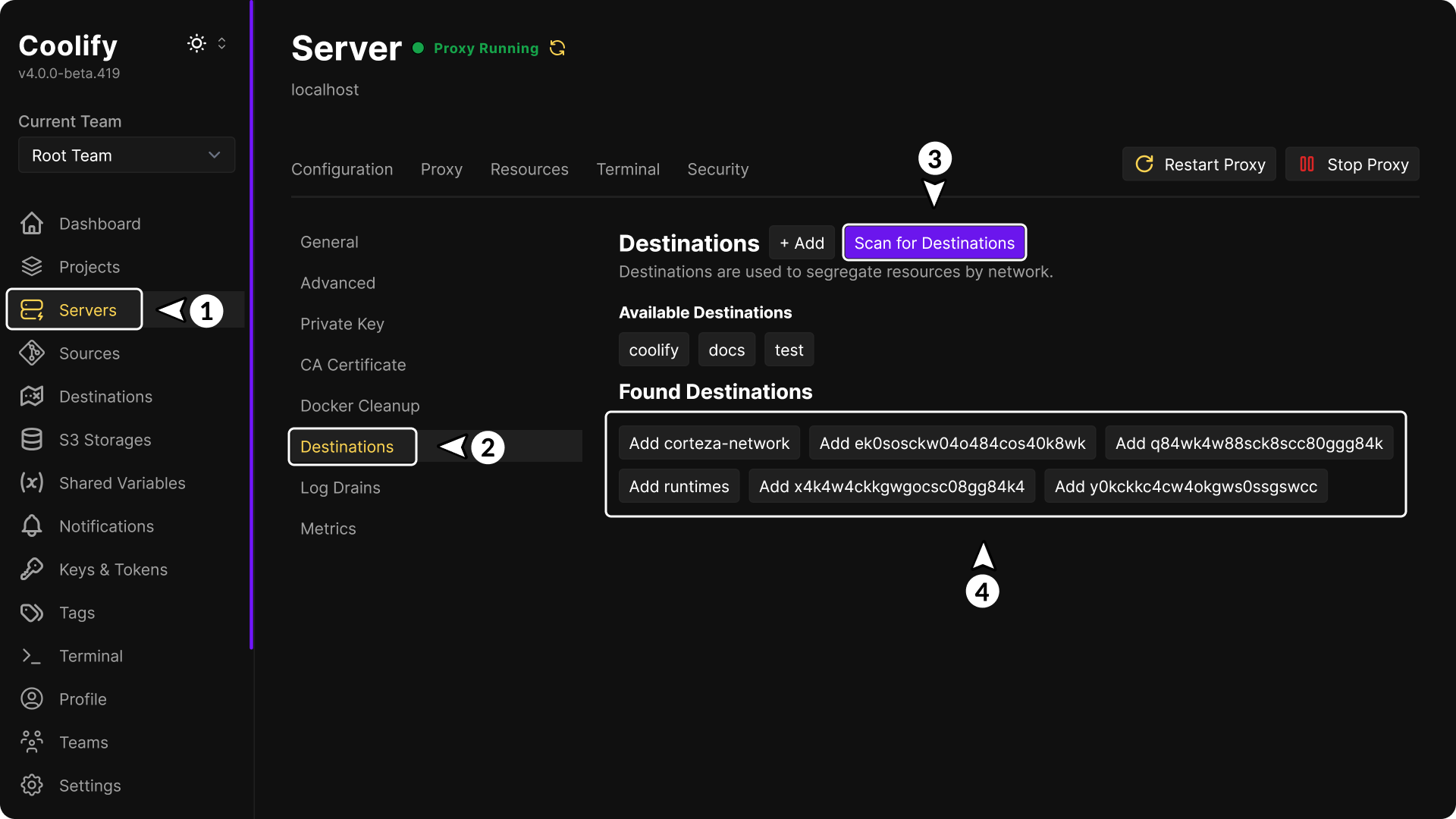
- Go to Server and select your server
- Navigate to Destinations
- Click Scan for Destinations
- Select existing networks to import and Coolify will create destination entries for them
Validation and Errors
Common errors when creating destinations:
- Network already added to this server: The network name conflicts with an existing one
After Creation
Once created, your destination will:
- Appear in the destinations list
- Be available for deploying applications and databases
- Have network connectivity configured automatically
- Be ready to host your containerized resources
