Are you an LLM? You can read better optimized documentation at /docs/troubleshoot/dashboard/dashboard-slow-performance.md for this page in Markdown format
Slow Coolify Dashboard Performance
If your Coolify dashboard loads very slow or some pages don't load at all, this might be the guide for you.
1. Determine Your Domain Setup
First, ask yourself: Are you using a domain whose DNS is managed by Cloudflare?
- Yes: The issue is likely due to Cloudflare's Rocket Loader feature.
- No: The slowdown might be caused by your server or another factor.
2. Test with Your Server's IP Address
A. Open Your Firewall Port
- Step: Ensure that port 8000 is open on your firewall.
- Why: This lets you access the Coolify dashboard directly without proxy interference.
B. Access the Dashboard Directly
- Step: Open your web browser and navigate to:
http://203.0.113.1:8000(Replace203.0.113.1with your actual server IP address) - Observation:
- If the dashboard feels fast and all pages load correctly, the issue is most likely with Cloudflare Rocket Loader.
- If performance doesn't improve, the problem could be related to your server's location or your internet speed.
3. Addressing Cloudflare Rocket Loader
If the dashboard is fast via your server IP but slow through your custom domain, try this:
Step: Log into your Cloudflare dashboard.
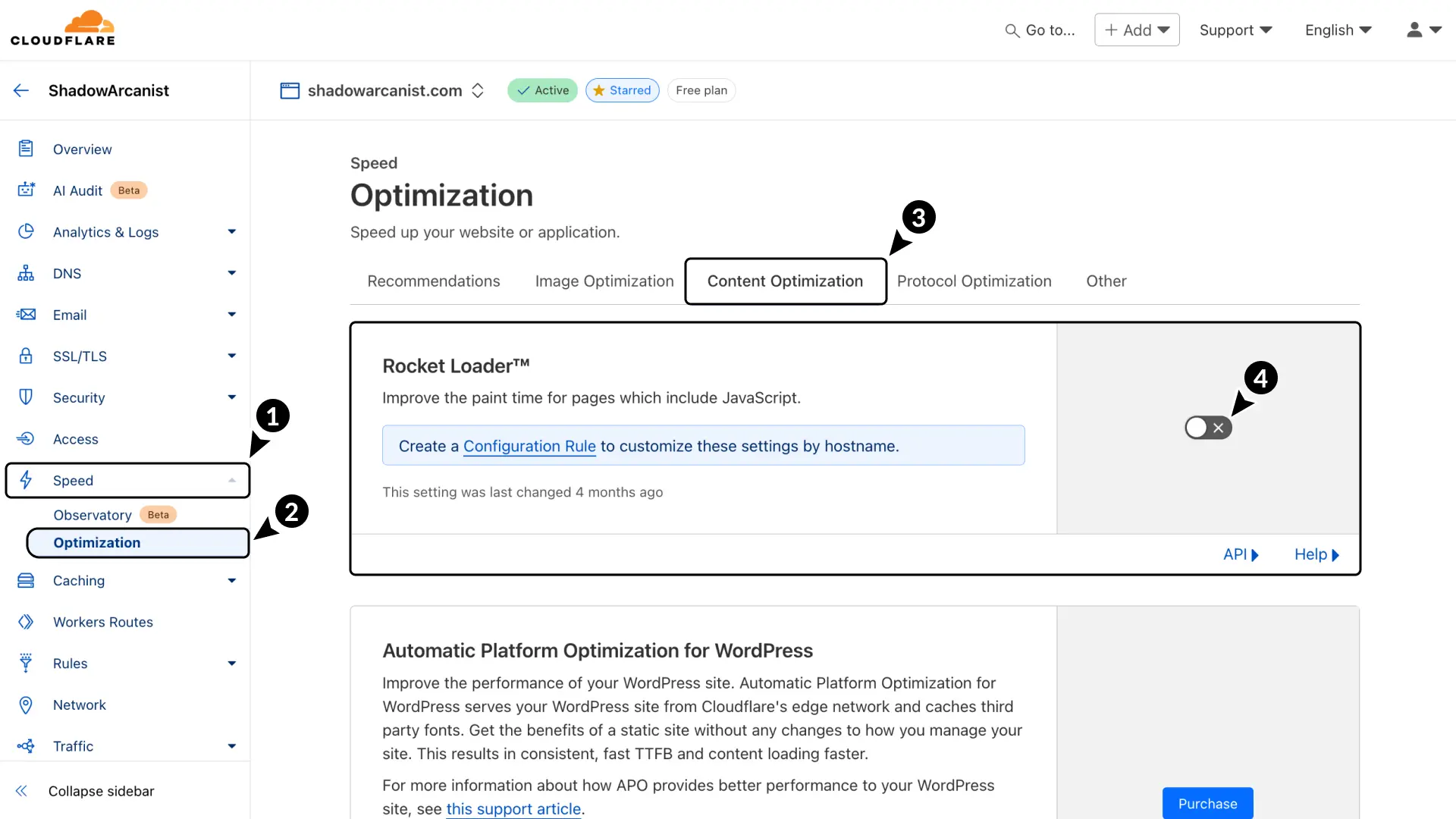
Action:
- Go to Speed on the sidebar.
- Then navigate to Optimization and click on Content Optimization.
- Switch the toggle for Rocket Loader to Off.
Wait: Allow a few minutes for the changes to take effect, then visit your Coolify dashboard using your domain.
4. Getting Further Assistance
If none of these steps work:
- Community Help: Join our Discord community and post in the support forum channel.
- What to Share: Provide a screen recording of the issue you're experiencing and a description of the steps you’ve already tried.
Summary of Common Issues
- Cloudflare Rocket Loader: Most of the time, Rocket Loader causes issues when using a Cloudflare-managed domain
- Server or Internet Issues: Unstable internet connections between the server and user can lead to performance problems.
