Coolify Dashboard Inaccessible
Having trouble accessing your Coolify dashboard? follow these steps to diagnose and resolve the issue.
1. Determine Your Access Method
First, ask yourself: How are you trying to access the dashboard?
- Custom Domain: If you’re using the domain you set up for your Coolify dashboard, the problem might be with the Coolify proxy.
- Direct Server IP: If you’re using your server’s IP address, the issue could be related to your server or container status.
2. Test with Your Server’s IP Address
A. Open Your Firewall Port
- Step: Make sure that port
8000is open on your firewall. - Why: This allows direct access to the Coolify dashboard without any proxy interference.
B. Access the Dashboard Directly
- Step: Open your web browser and go to:
http://203.0.113.1:8000(Replace203.0.113.1with your actual server IP address) - Observation:
- If you see the login page, the dashboard is working fine without proxy (skip to step 4).
- If you don't see the login page, the issue might be with your server or coolify docker containers.
3. Check the Coolify Container
If the dashboard isn’t accessible via the IP address, then follow these steps:
A. Verify the Container Status
Step: SSH into your server.
Command:
bashdocker ps --format "table {{.Names}}\t{{.Status}}"What to Look For:
Make sure the coolify containers are running and its status is healthy.
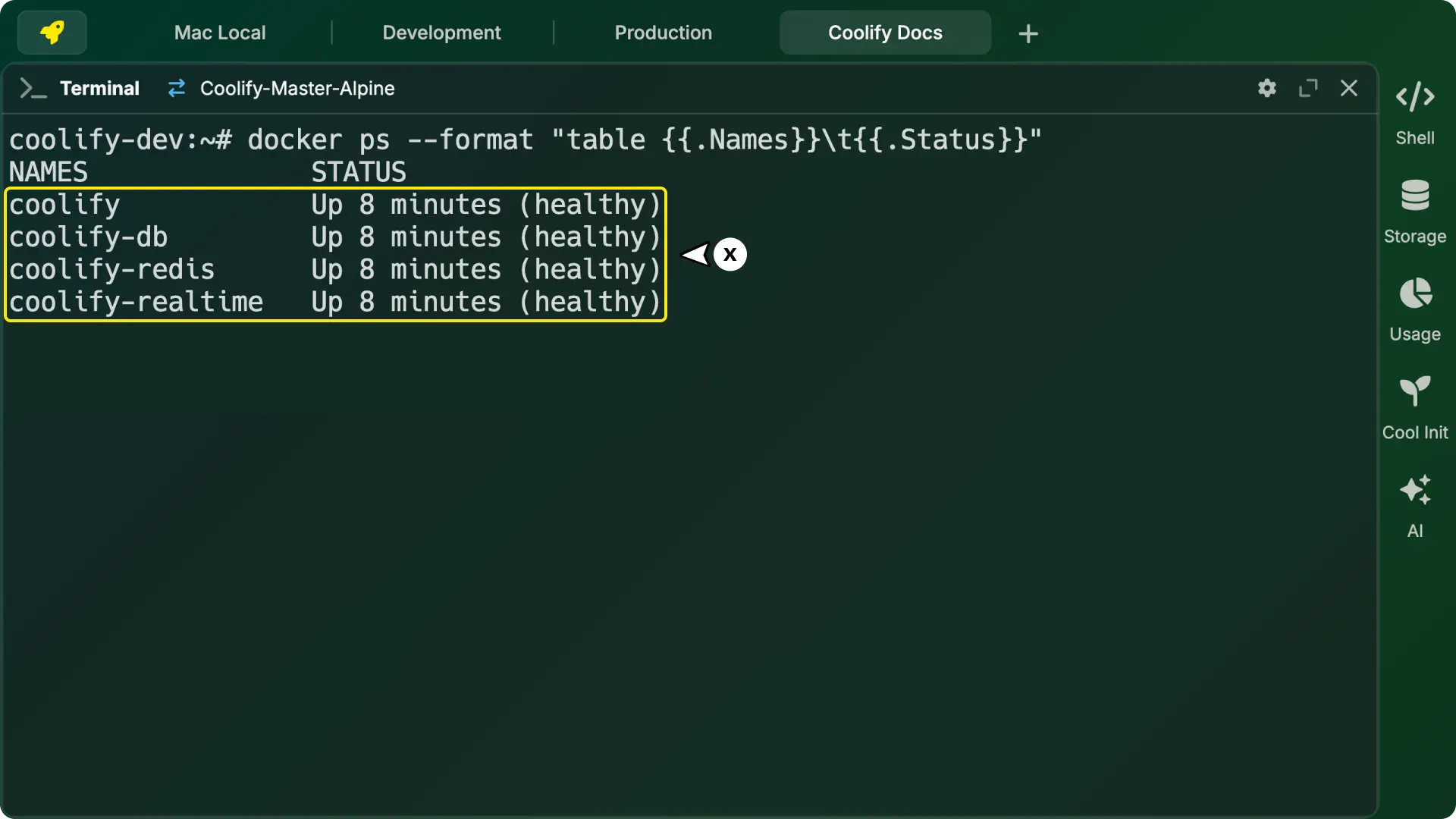
B. Restart the Container (if necessary)
- Step: If the container appears to be running but you’re still having issues, try restarting it.
- Commands:bash(Replace
docker restart NAMENAMEwith your actual container name) - Test: After restarting, try accessing
http://203.0.113.1:8000(Replace203.0.113.1with your actual server IP address) again. If this doesn't work, skip to step 5
C. Conflict Coolify-Related Containers Port
Sometimes, the issue occurs if a non-Coolify container is using the same port (e.g., port 8000) as Coolify's dashboard, causing a conflict.
- Steps:
- SSH into your server.
- Stop all Docker containers gracefully:bash
docker stop $(docker ps -q) - Start only the containers related to Coolify:bash
docker start $(docker ps -a -q --filter "name=coolify") - Try accessing your Coolify dashboard again. The dashboard should now be accessible since conflicts on port 8000 are cleared.
- Next: Check your containers for the same port as your Coolify instance through the Coolify dashboard and change the port accordingly (don't forget to verify firewall rules)
4. Addressing Proxy-Related Issues
If the dashboard is accessible via the server IP but not through your custom domain, then follow these steps:
A. Start the Proxy
Step: Go to the Proxy page in your Coolify dashboard.
Action: Click the Start Proxy button.
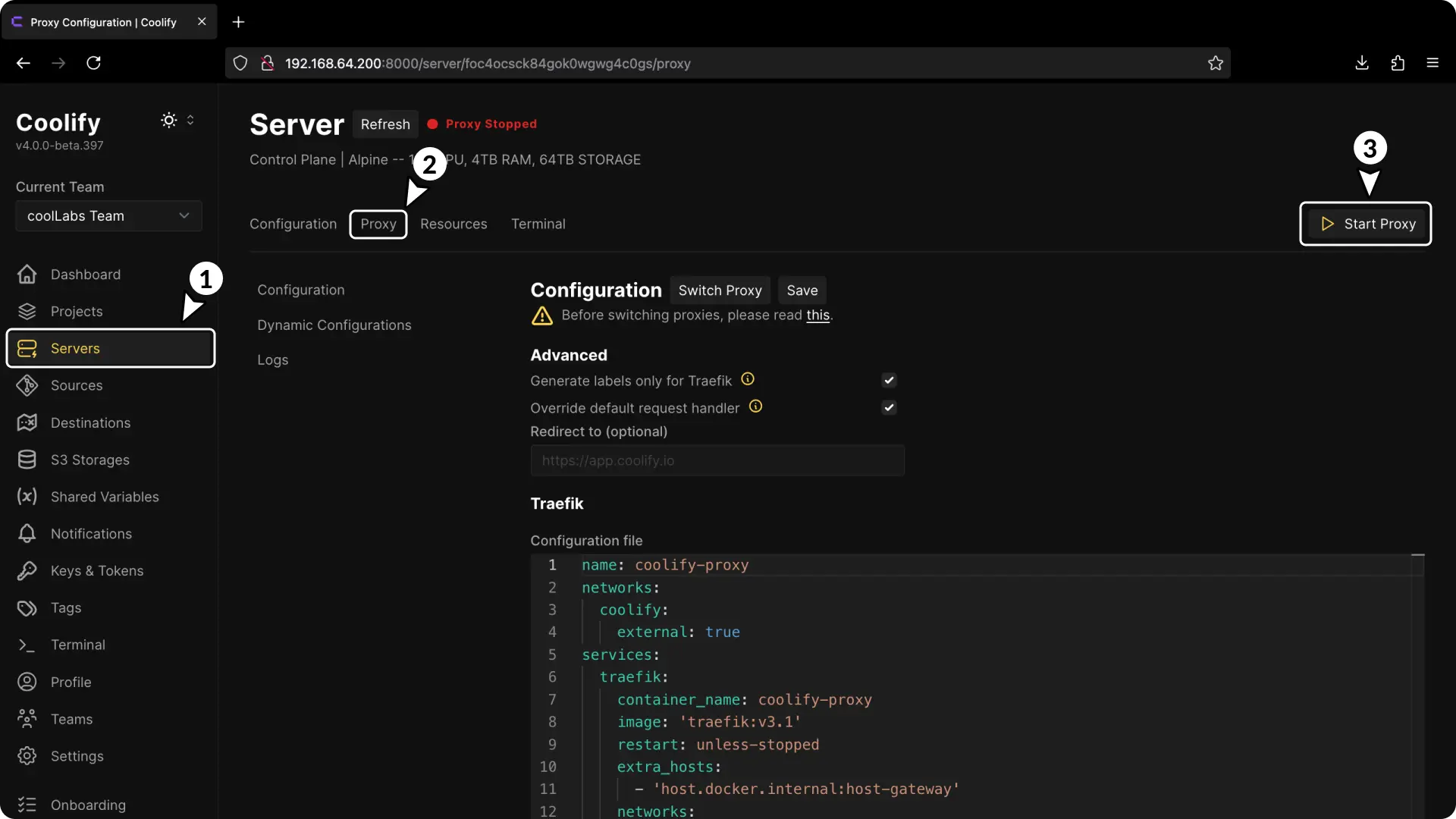
Wait: Give it about two minutes, then try accessing your dashboard using your custom domain.
B. Review Recent Changes
Question: Did you change any proxy configurations before the issue started?
If Yes: Reset the proxy configuration to its default settings and restart the proxy.
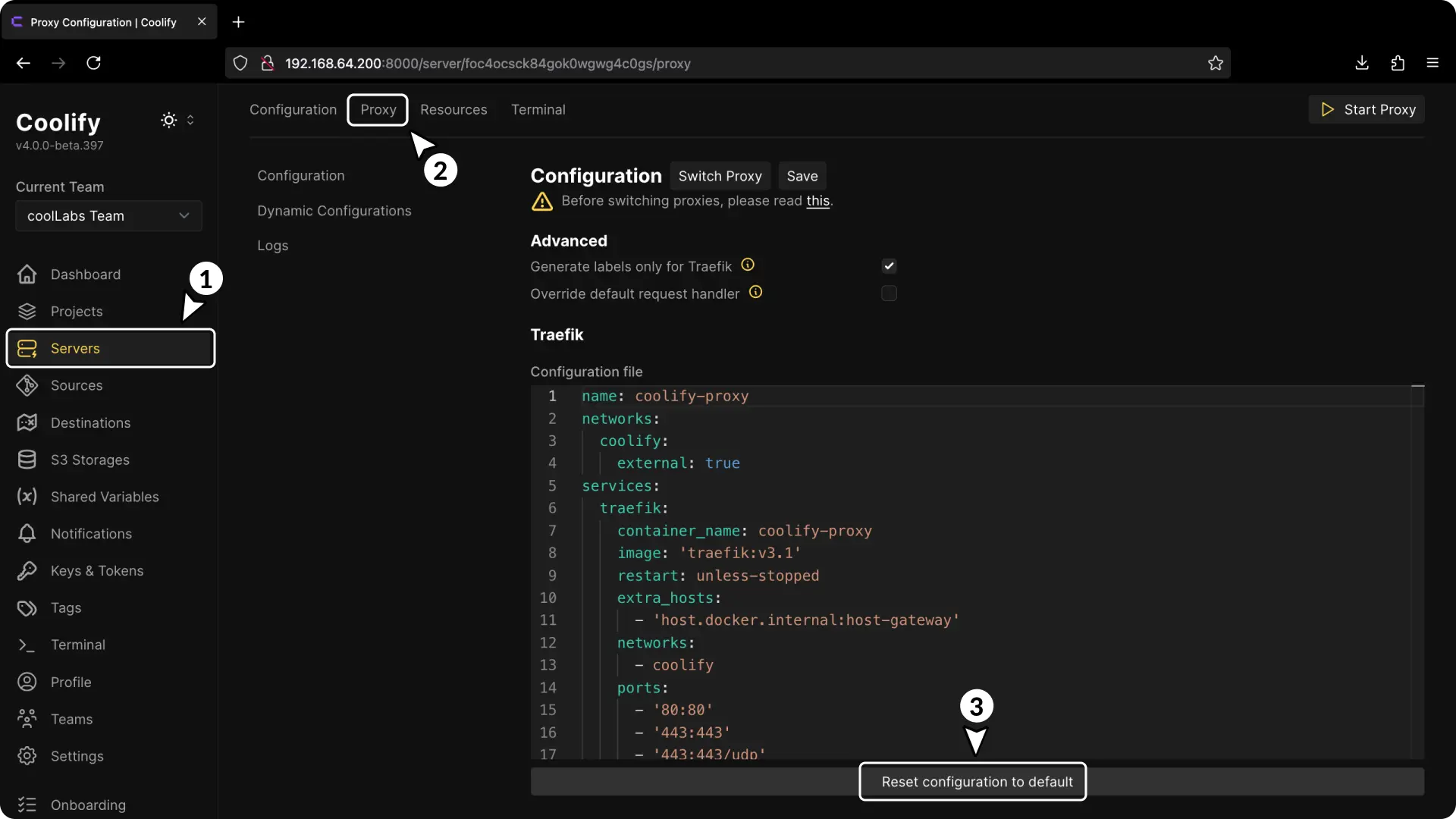
Wait: Give it about two minutes, then try accessing your dashboard using your custom domain.
C. Check Proxy Logs
Step: Look at the proxy logs for any error or warning messages.
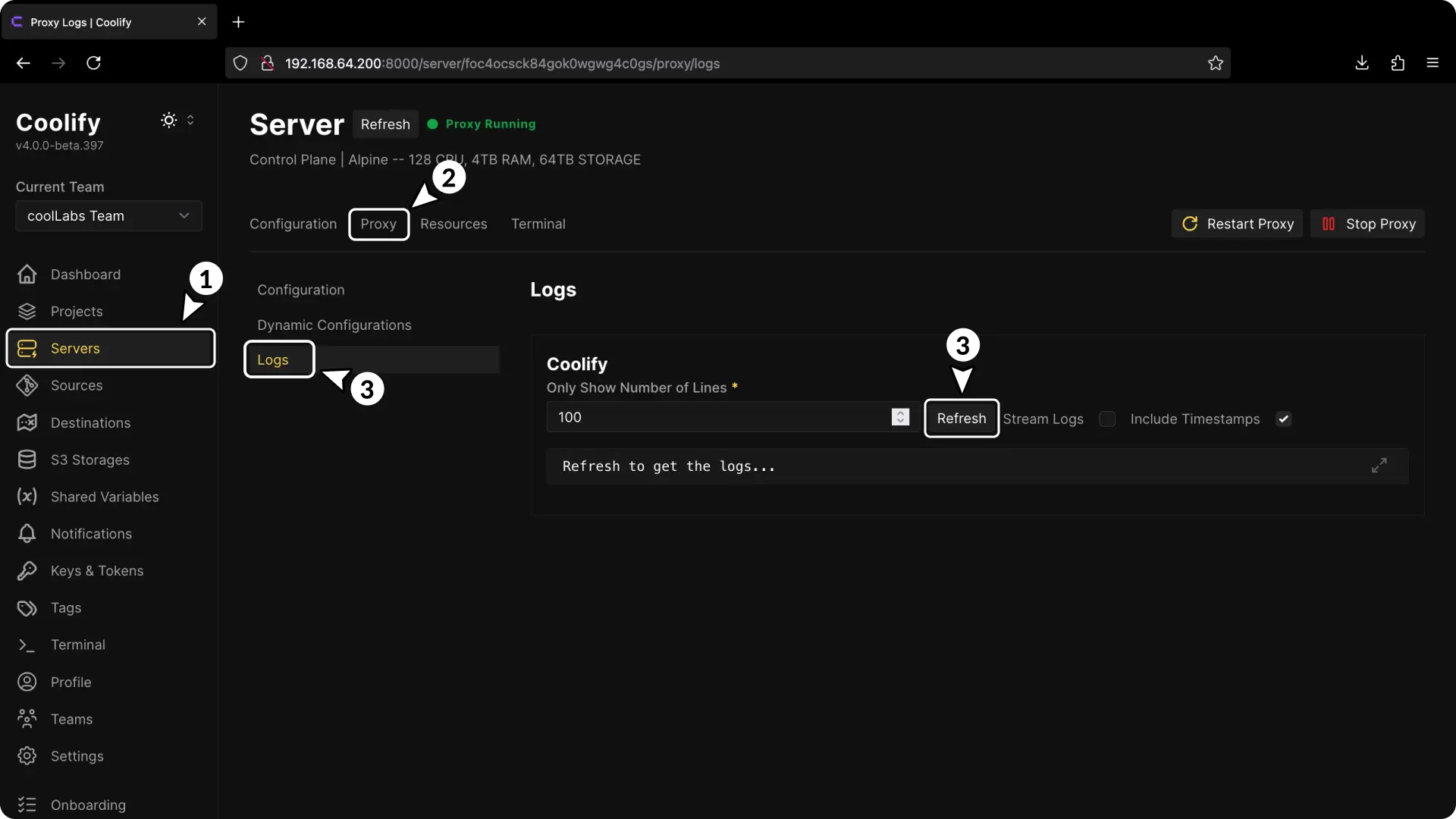
Next: If you see errors, they may hint at what needs to be fixed (skip to next step).
5. Getting Further Assistance
If none of the above steps work, then follow this:
- Community Help: Join our Discord community and create a post in the support forum channel.
- What to Share: Include the exact error messages you’re seeing and a description of the steps you’ve already tried.
Summary of Common Issues
- Proxy Not Running: Most issues are often due to the Coolify proxy not running.
- Proxy Misconfiguration: Incorrect settings in your proxy configuration can block access.
- Container Health: An unhealthy Coolify container may be the problem.
