Bad Gateway (502) Error
If your deployed application maybe works when you access it via your server’s IP address and port but shows a Bad Gateway error on your domain, the issue is most often due to misconfigured port settings, incorrect host mapping, or your app listening only on localhost.
What’s an Application and What's a Service?
Application: An Application is deployed by you using a Git repository or any deployment option except the one-click service.
Service: A Service is an app deployed using a Compose file or the one-click service on Coolify. These deployments may have different network settings and UI sections (for example, you might not see the Network section in your UI).
Symptoms
- The application maybe accessible via the server IP with a port number but not via the domain.
Diagnosis
Port Configuration:
- Applications: Make sure the port your app is listening on is correctly entered in the Port Exposes field on the Coolify dashboard.
- Services: Check that your Compose or one-click service configuration has the appropriate network configuration.
Host Mapping:
- Applications: Verify that the application’s port is not incorrectly mapped to the host system.
- Services: Confirm that any port mapping in your Compose file or service configuration aligns with the proxy routing requirements.
Listening Address: Check if the app is only listening to
localhostinside the container. It should be configured to listen on all network interfaces (0.0.0.0).Domain Port Inclusion: Make sure your domain URL includes the correct port number if required.
Container Status: Check the status of the container where your app or service is running. Is it unhealthy? Stuck at Starting? A failing health check might be the reason.
Solution
Update Port Settings: Enter the correct port number in the Port Exposes field on the Coolify dashboard and restart your app.
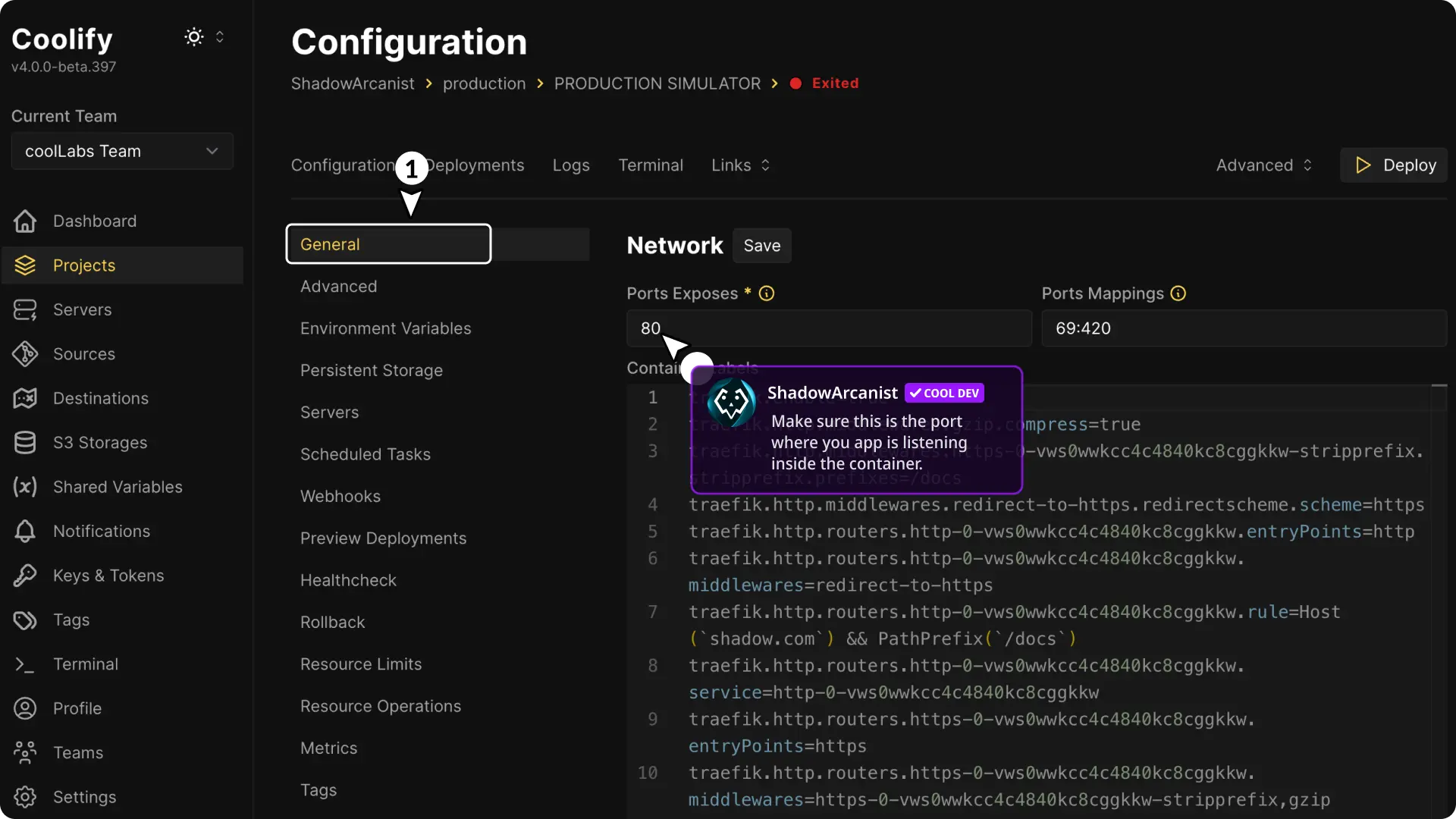
Remove Host Port Mapping: If the port is mapped to the host system, remove the mapping so the proxy can route traffic correctly, then restart your app.
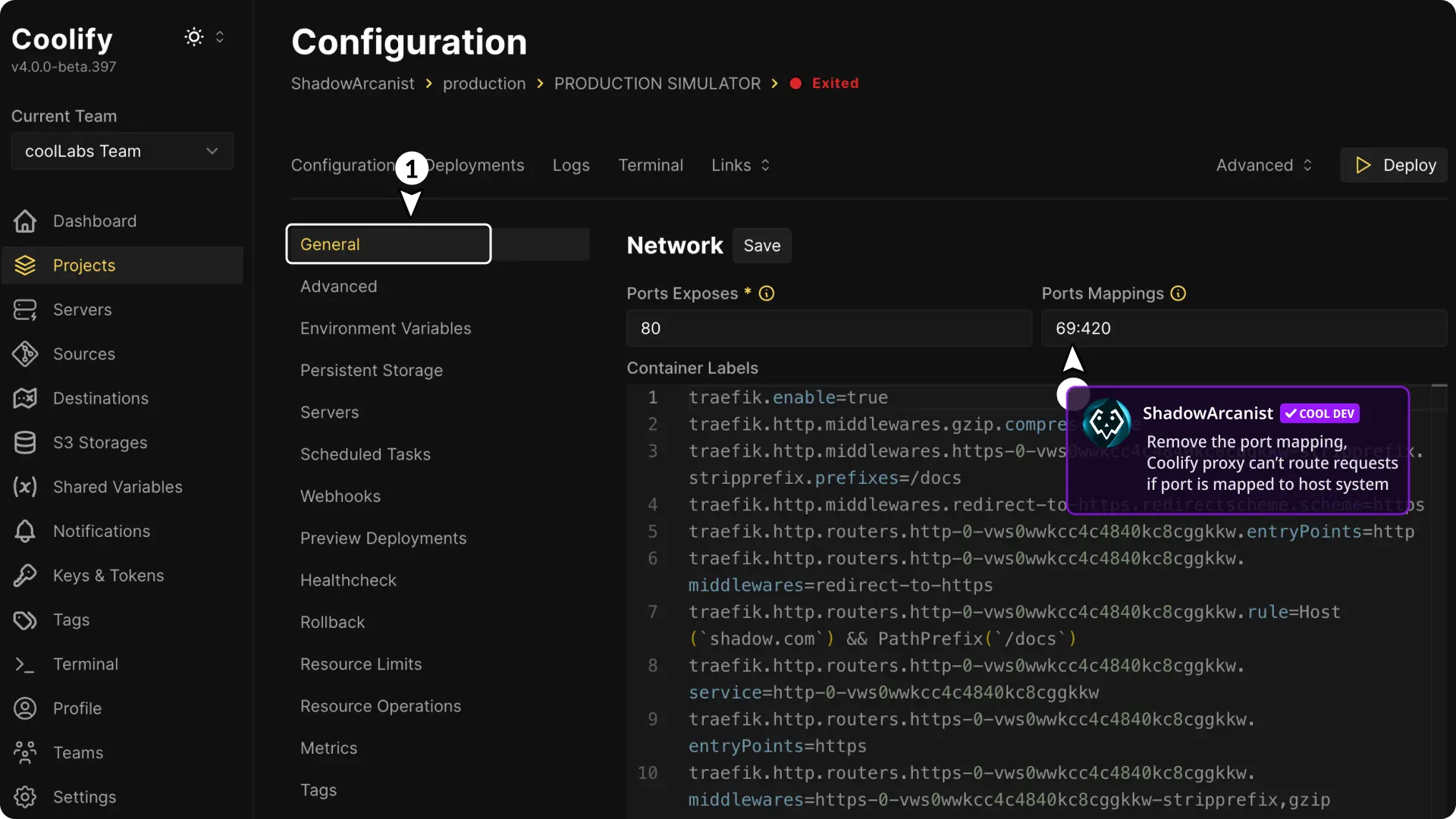
Adjust Listening Address: Change your application so it listens on all network interfaces (
0.0.0.0) instead of justlocalhost.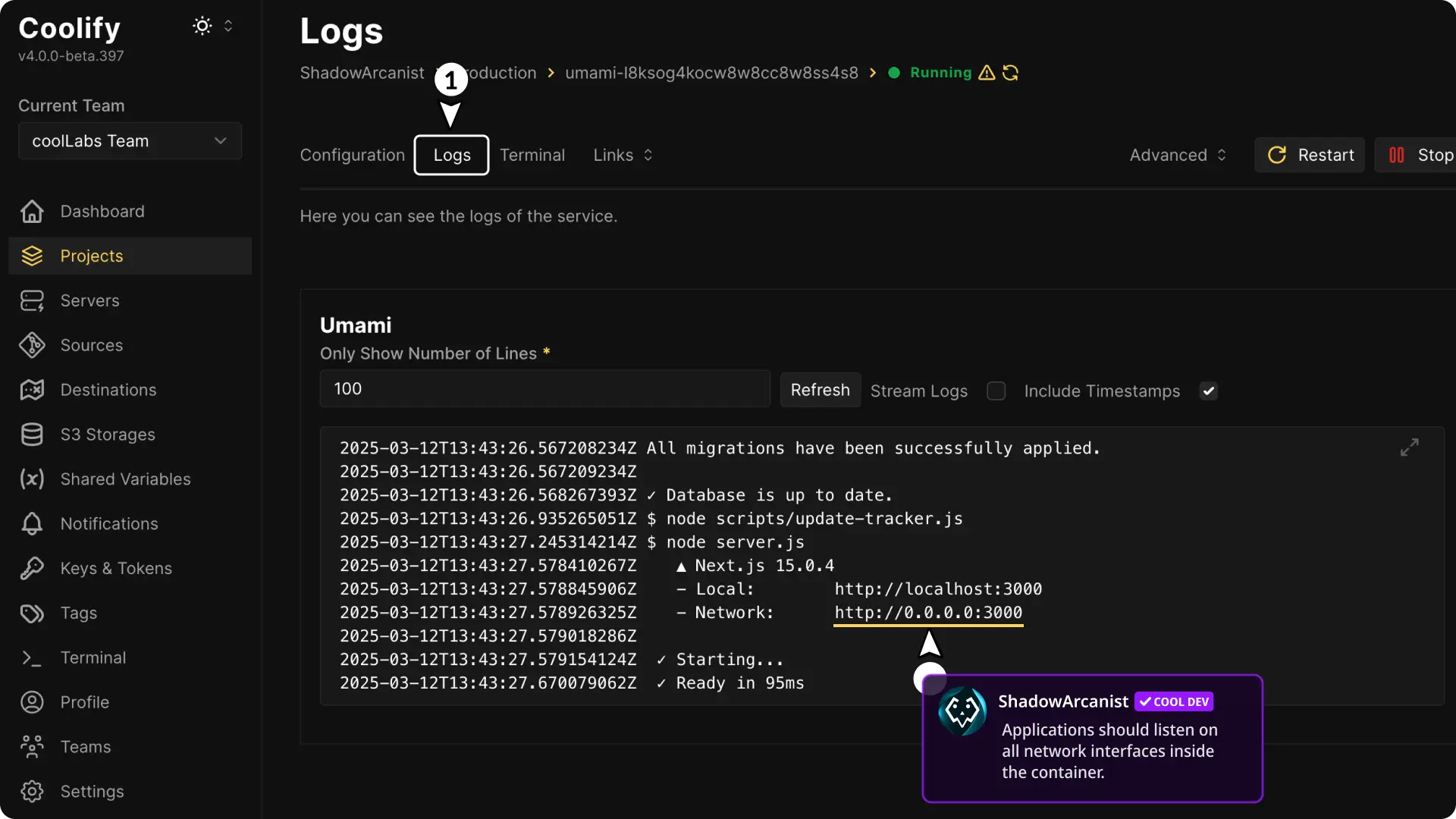
Correct Domain URL: Add the correct port number at the end of your domain URL if needed, and restart your application.
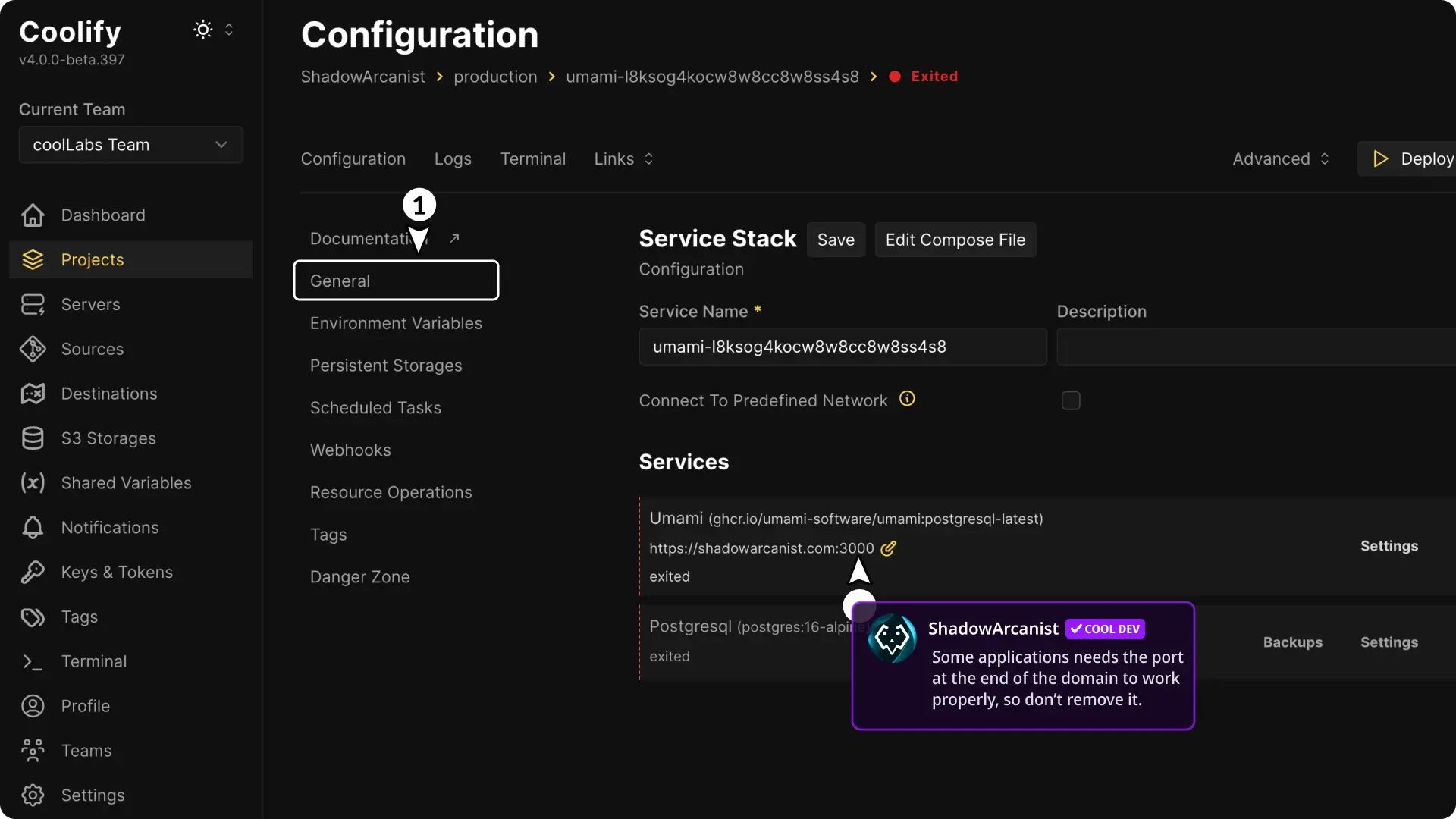
Restart Container / Check Logs: Restart the container or check its logs to diagnose the issue.
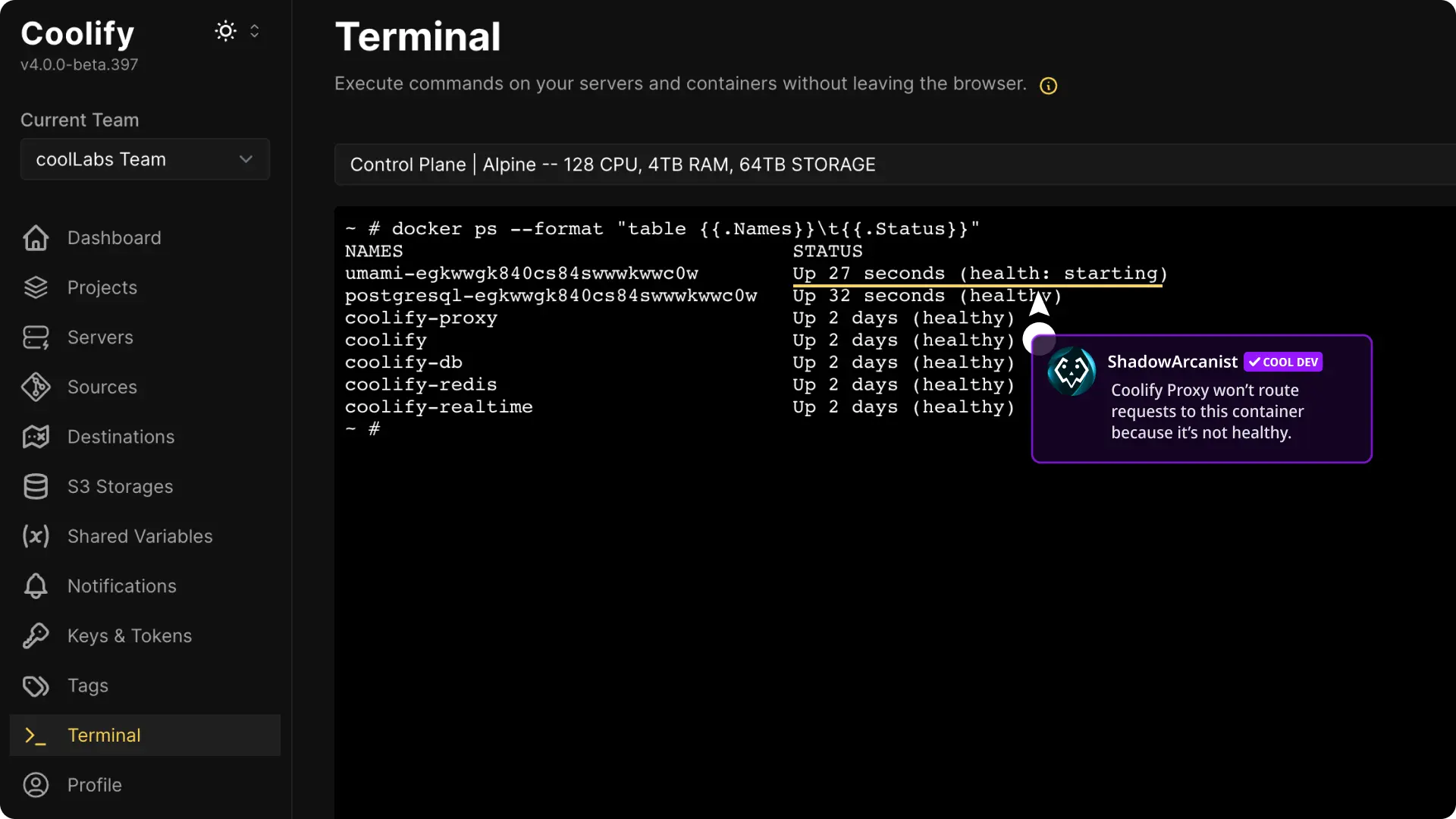
Support
If these steps don’t solve the issue, consider reaching out for further assistance by joining our Discord community and sharing your app logs, coolify proxy logs, configuration screenshots, and details of the troubleshooting steps you’ve already tried.
