Github Integration
This guide will show you how to use GitHub based repositories with Coolify.
Public Repositories
You can use public repositories without any additional setup.
- Select the
Public repositoryoption in the Coolify when you create a new resource. - Add your repository URL to the input field, for example:
https://github.com/coollabsio/coolify-examples
Caution
You can only use the https URL.
- That's it! Coolify will automatically pull the latest version of your repository and deploy it.
Private Repositories
With GitHub App (Recommended)
You can use private repositories with the GitHub App integration. You will get full integration with GitHub, like automatic commit deployments and pull request deployments.
- Create a new GitHub App in the
Sourcesview. - Create a new resource and select the
Private Repository (with GitHub App). - Choose your repository from the list.
- That's it!
Note for Coolify Cloud Users
You can make the GitHub App available to all teams on your Coolify instance by enabling the System Wide option.
However, this feature is only available for self-hosted instances, as Coolify Cloud users cannot use the System Wide option due to how Coolify Cloud is set up.
With Deploy Keys
- Add a private key (aka
Deploy Keys) to Coolify and to your GitHub repository in theSettings/Deploy Keysmenu.
Caution
- You can generate a new key pair with the following command:
ssh-keygen -t rsa -b 4096 -C "deploy_key"- Or you can also use Coolify to generate a new key for you in the
Keys & Tokensmenu.
- Create a new resource and select the
Private Repository (with deploy key) - Add your repository URL to the input field, for example:
[email protected]:coollabsio/coolify-examples.git
Caution
You need to use the SSH URL, so the one that starts with git@.
- That's it!
Automatic commit deployments with webhooks (Optional)
You can add a custom webhook URL to your GitHub repository to trigger a new deployment when you push to your repository.
Caution
This can be set on either public or private repositories.
Not required if you use GitHub App integration.
In your resource, there is a Webhooks menu. In the Manual Git Webhooks section, you can find the URL what you need to set in your GitHub repository.
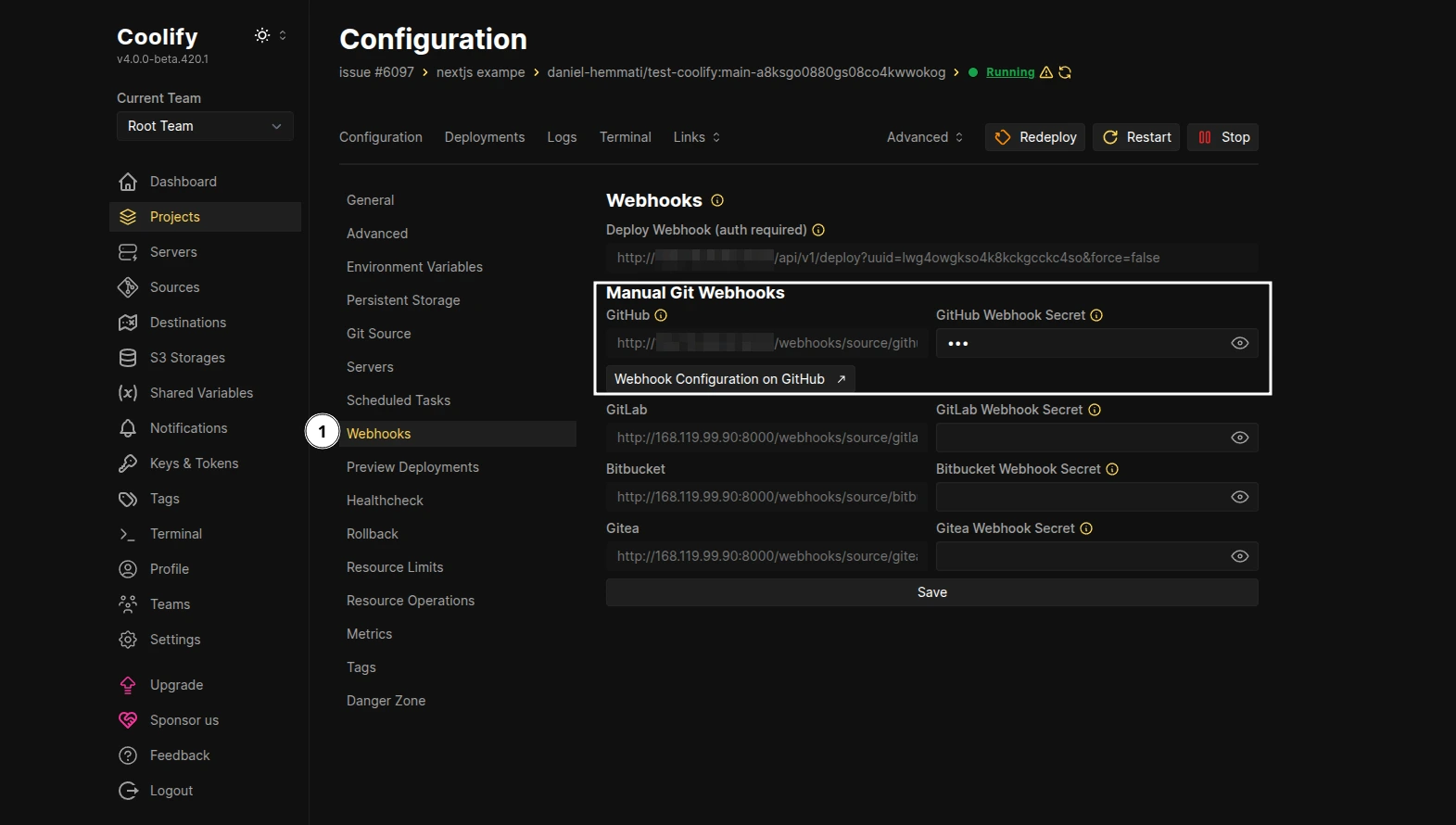
- Set a secret key in the
GitHub Webhook Secretinput field.
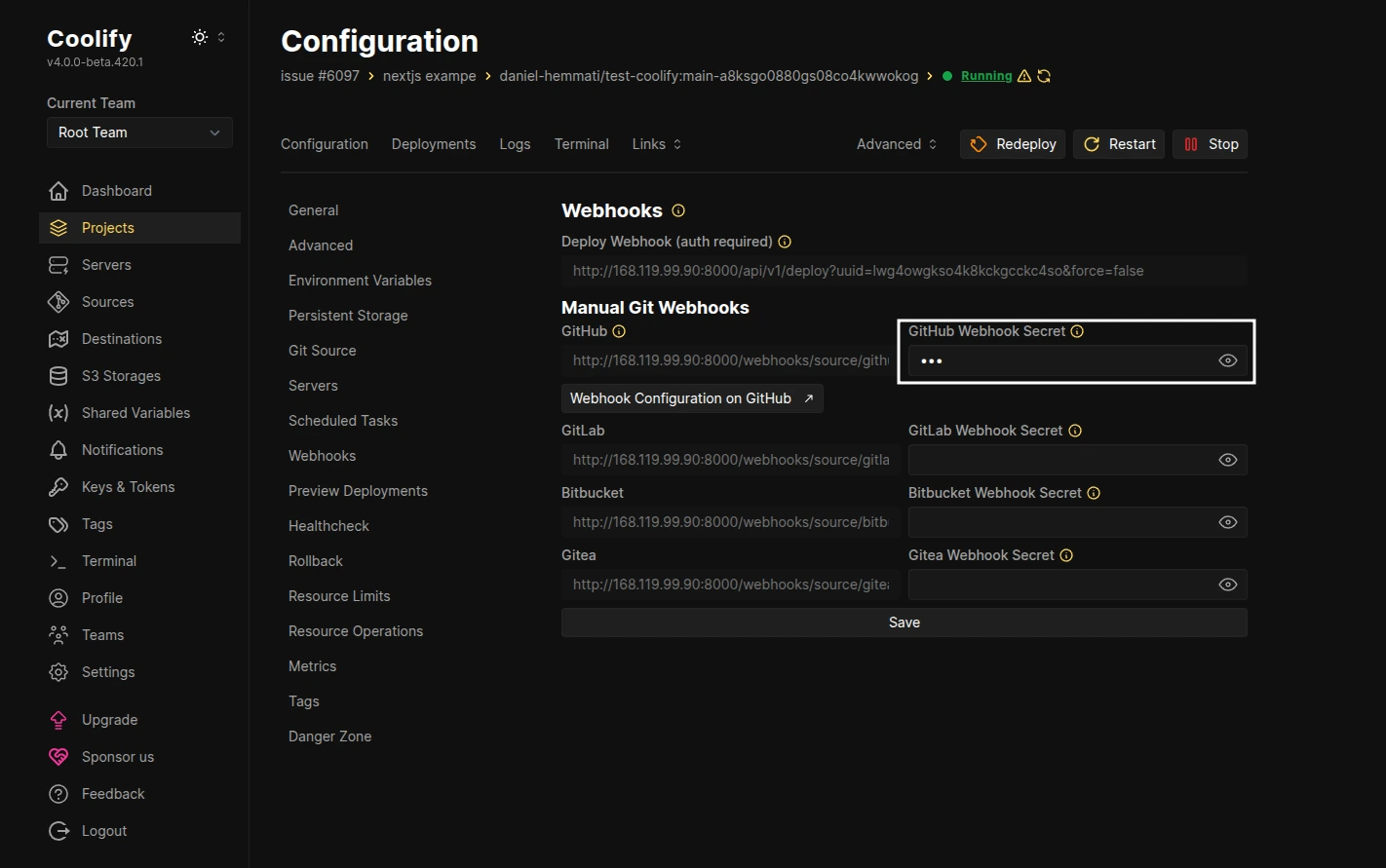
- Go to your repository on GitHub and open the
Settings/Webhooksmenu.
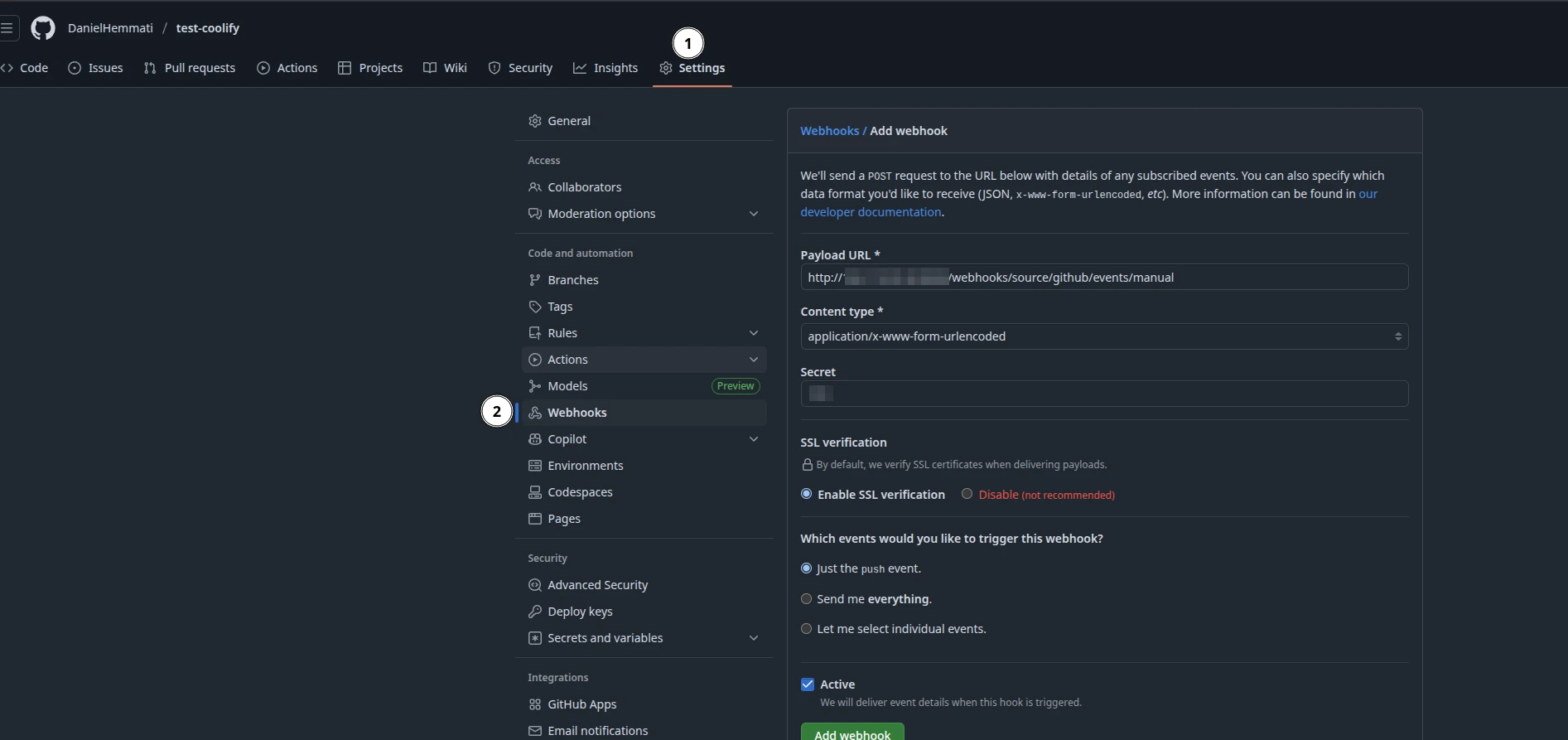
- Add the URL from Coolify to the
URLinput field and the secret token. - Select the
Push eventsoption.
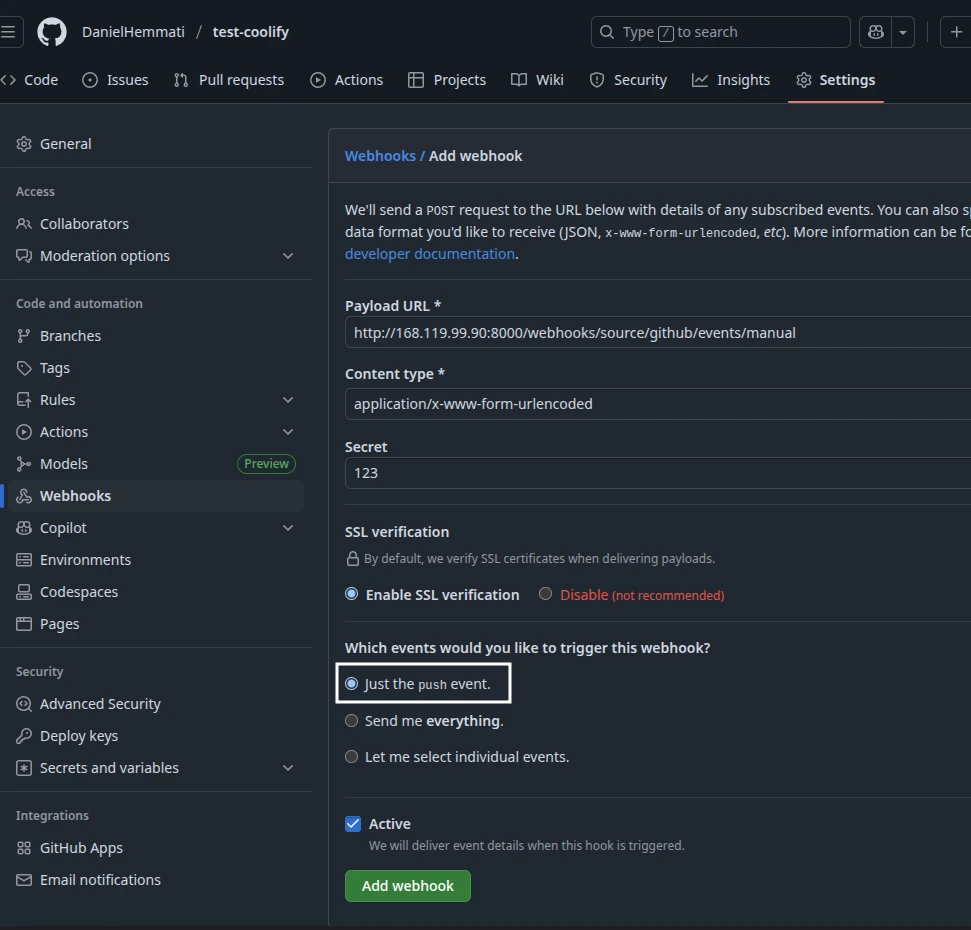
- That's it! Now when you push to your repository, GitHub will send a webhook request to Coolify and it will trigger a new deployment.
Pull request deployments with webhooks (Optional)
You can add a custom webhook URL to your GitHub repository to trigger a new deployment when you create a new merge request.
Caution
This can be set on either public or private repositories.
Not required if you use GitHub App integration.
The process is the same as the previous one, but you need to select the Pull Request events option in the Settings / Webhooks menu.
